Making the switch from macOS to Linux can be an exciting adventure, as Linux offers unparalleled customization and control over your operating system. For those accustomed to Apple’s ecosystem, Linux may feel both liberating and challenging as you dive into the wide range of distributions (distros) and customizable options available. Here, we’ll discuss how to make the transition smoother and recommend distros that are beginner-friendly for macOS users while offering some of the stability and polish you’re used to.
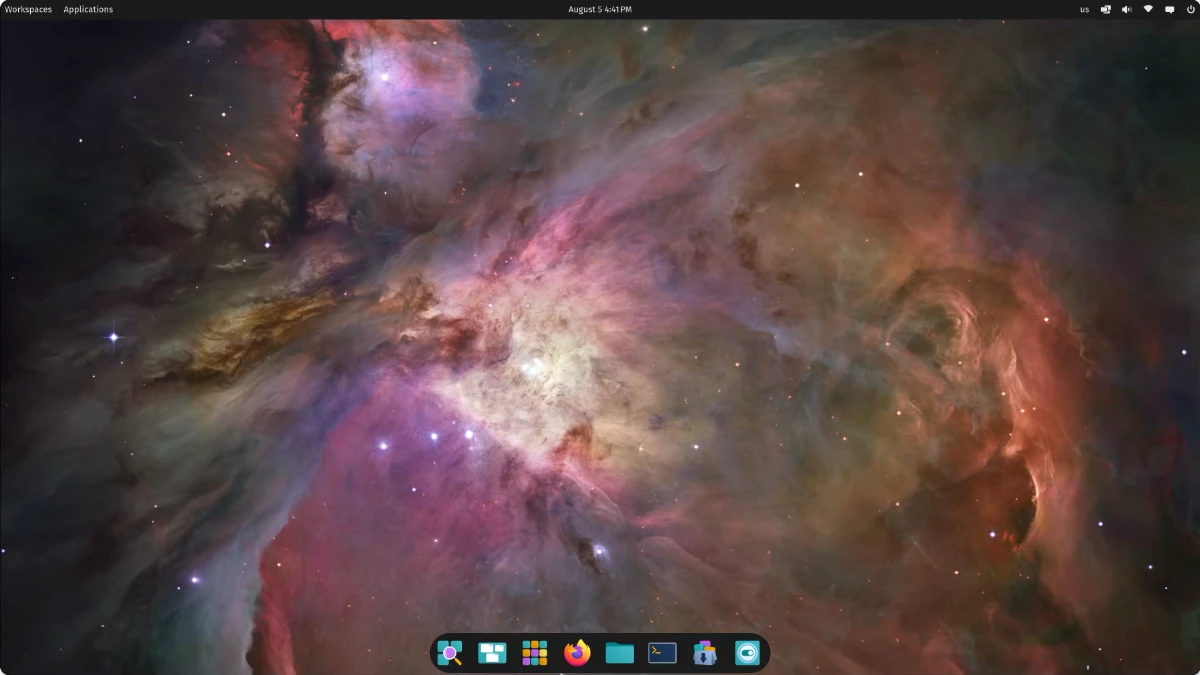
1. Choosing a Linux Distribution to Ease the Transition
Selecting the right distro is key to a smooth transition. Some distros offer user interfaces (UI) similar to macOS, which can help ease the adjustment. Here are some ideal options:
- Ubuntu (or Ubuntu-based Distros): Ubuntu is one of the most widely used Linux distributions and is highly recommended for beginners. Its robust support community and vast software repositories make it accessible for users coming from macOS. Ubuntu’s GNOME-based desktop environment can feel familiar to macOS users, and it’s easy to install additional tools like the Pop!_OS tiling window manager if you want more customization.
- Elementary OS: Elementary OS is often described as “the macOS of Linux” for its clean, polished interface inspired by macOS. It uses the Pantheon desktop environment, which has a dock and a top menu bar that will feel similar. Elementary OS is designed to be intuitive and user-friendly, making it an excellent choice for macOS users looking for familiarity.
- Pop!_OS: Based on Ubuntu, Pop!_OS by System76 is streamlined, highly customizable, and comes with a tiling window manager option. Its GNOME desktop can be tailored to mimic macOS-style navigation while offering a unique tiling system that’s a favorite among developers and power users. Pop!_OS is particularly good for users who want an efficient workflow but aren’t ready to dive into heavy customization right away.
- Linux Mint (Cinnamon Edition): Linux Mint is another popular choice, especially with the Cinnamon desktop environment, which balances a classic interface with modern conveniences. While its appearance isn’t as close to macOS as Elementary OS, Mint is stable, fast, and accessible, offering a beginner-friendly transition for macOS users who want an intuitive environment.
2. Software and Package Management: Adapting to New Tools
On macOS, you’re used to managing apps either through the App Store or direct downloads. Linux offers package managers for centralized software installation and updates, streamlining the process:
- Ubuntu and Debian-based Distros: Use
aptfor package management, a command-line tool that allows you to install, update, and remove software. Theaptcommands are easy to learn and efficient. - Fedora and RHEL-based Distros: Use
dnfas the package manager. DNF is similar toapt, though it is most commonly found on Fedora. Fedora is a good choice if you’re interested in using newer software and contributing to Linux’s development. - Arch-based Distros: Arch Linux users, including those on user-friendly Arch derivatives like Manjaro, rely on
pacmanas a package manager. For macOS users wanting more control over software versions and frequent updates,pacmanprovides flexible options.
For those who want a macOS-style App Store, both GNOME Software and KDE Discover offer app store interfaces for installing software with a visual experience similar to the App Store.
3. Handling System Preferences and Customization
Linux’s customization potential may seem overwhelming, but many distros have simplified the experience:
- Elementary OS’s System Settings: Elementary OS has a simplified settings menu akin to macOS’s System Preferences, where you can customize appearance, privacy, and network settings without deep-dive configurations.
- GNOME Tweaks: Available on Ubuntu, Pop!_OS, and Fedora, GNOME Tweaks is a handy tool for customizing themes, icons, and behaviors to match your preferences. It’s a great first step for macOS users, as GNOME’s intuitive design offers a familiar layout with quick customization options.
- KDE Plasma for Full Control: If you’re interested in deep customization, the KDE Plasma desktop offers nearly endless personalization options, including window appearance, themes, and shortcuts. KDE may feel less macOS-like initially, but it can be tailored to your needs in great detail.

4. Replacing macOS Apps with Linux Alternatives
One of the biggest adjustments involves finding suitable Linux replacements for your favorite macOS applications. Here are some common macOS apps and their Linux counterparts:
- File Management: If you’re used to Finder, most Linux distributions use Nautilus (GNOME Files) or Dolphin (KDE’s file manager). Both offer file previews, split views, and advanced search options similar to Finder.
- Productivity Tools: For replacements to iWork or Microsoft Office, LibreOffice is a robust, open-source office suite compatible with most document formats. Alternatively, OnlyOffice and WPS Office provide a more visually similar experience to Microsoft Office.
- Adobe Suite Alternatives: The GIMP (GNU Image Manipulation Program) can replace Photoshop for basic image editing, while Inkscape works well as an Illustrator alternative. If you need video editing, Kdenlive or Shotcut are excellent open-source choices.
- Development Tools: Visual Studio Code is cross-platform, making it a familiar IDE choice for developers. Additionally, Linux terminal utilities like Vim and Emacs offer powerful coding environments, and Git comes pre-installed on most distros, much like on macOS.
5. System Navigation and Window Management
macOS’s window management, including features like Spaces and Mission Control, will feel different on Linux, but similar setups are possible:
- Virtual Desktops: Linux desktop environments support virtual desktops, so you can organize your workspaces similar to macOS. GNOME-based distros offer a smooth transition with gesture support for moving between workspaces.
- Window Tiling: If you’re interested in tiling window managers, Linux has popular options like i3, Sway, and bspwm, which offer advanced window management not available on macOS.
- Dock and Launcher: Linux distros like Elementary OS and Ubuntu provide docks similar to macOS’s, though you can install Plank or Dash to Dock in other distros for a similar experience. Application launchers like Albert or Ulauncher replicate Spotlight’s functionality, allowing quick access to apps, files, and commands.
6. Privacy and Security
Linux’s open-source nature offers greater control over privacy and security settings compared to macOS. Since there’s no telemetry or mandatory user data collection in Linux distributions, you have more control over your data. Popular privacy-focused distros like Tails and Qubes OS provide built-in security measures, though they’re more advanced options suited for specific needs.
7. Exploring Additional Resources and Community Support
One of Linux’s strengths is its community-driven support. Ubuntu, Fedora, and Linux Mint, in particular, have active user communities, and forums like Reddit, Stack Overflow, and distro-specific subreddits are excellent places to find help. Because of Linux’s open-source nature, you’ll find detailed tutorials, official documentation, and user-generated guides readily available.
Making the Leap to Linux
Switching to Linux from macOS offers an open environment with near-limitless possibilities, though it may take some time to feel fully comfortable. By choosing a beginner-friendly distro like Ubuntu, Elementary OS, or Linux Mint, and leveraging Linux tools designed for intuitive navigation, macOS users can enjoy the best of both worlds—a stable, flexible operating system with the freedom to customize and explore.
Making the transition from macOS to Linux doesn’t mean leaving behind familiar workflows; instead, it opens the door to new levels of control and customization that make computing more personal and enjoyable. Embrace the learning curve, explore the wealth of Linux resources, and you’ll soon find yourself at home in this open-source universe.